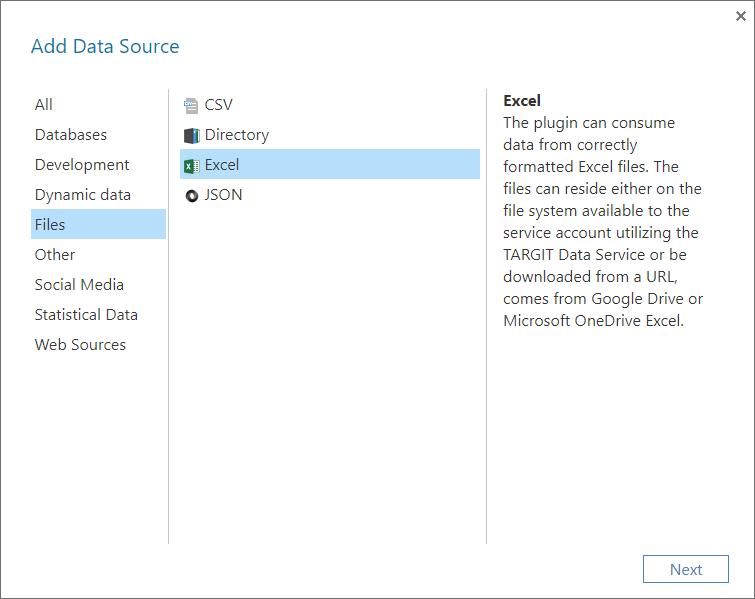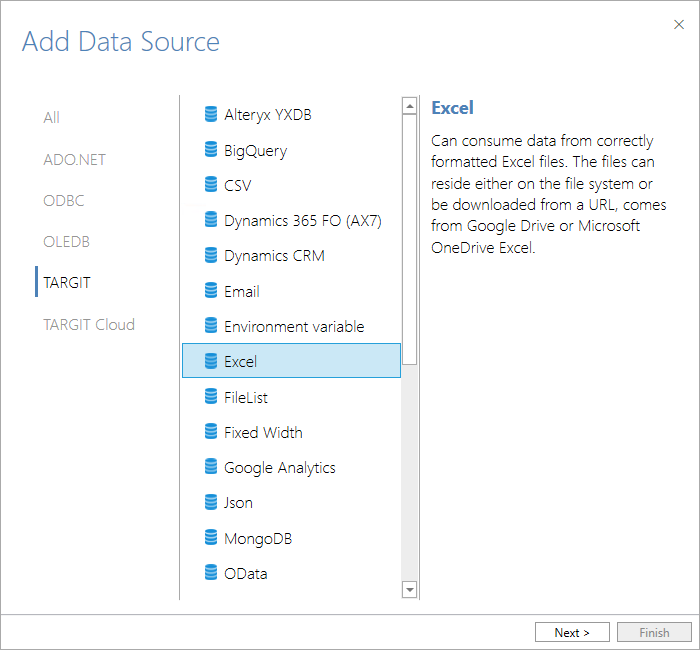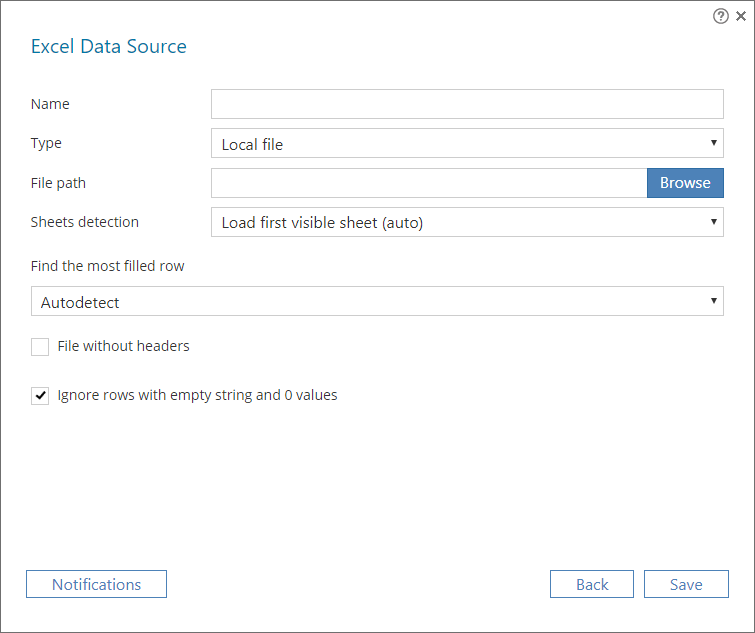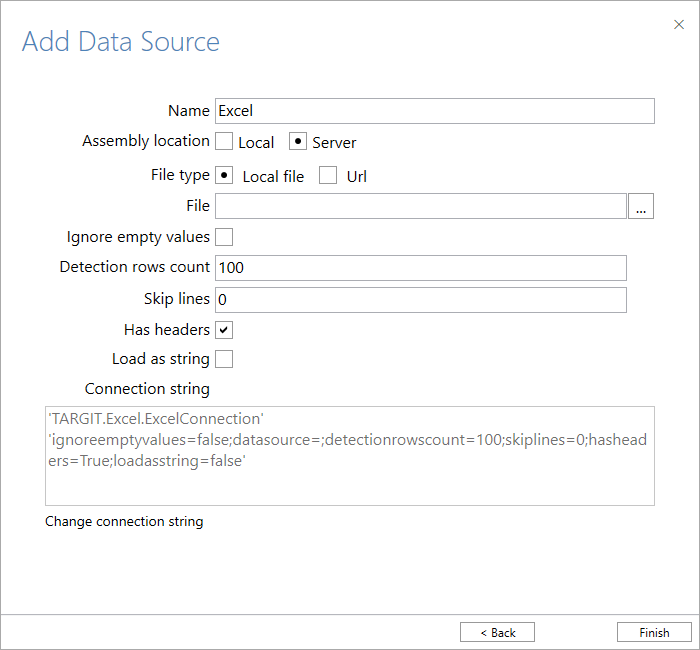| HTML |
|---|
<script>
AJS.toInit(function(){
if (AJS.params.remoteUser == ''){
AJS.$('#header').hide();
AJS.$('#main-header').hide();
}
});
</script>
<iframe id="topheader" src="https://www.targit.com/layouts/targit13/doc_confluence.aspx" scrolling="no" style="width:100%;height:467px;overflow:hidden;scrolling:no;"></iframe> |
Back
Excel - InMemory Plugin
The Excel plugin can consume data from correctly formatted Excel files. I.e. from files with data in a pivot table structure.
Adding the Data Source
The Excel plugin is a ‘Files’ data source.
Name
Enter a unique name for this data source. This is the name of the data source as it will appear in the Data Sources list in TARGIT Data Discovery.
Type.
Assembly location
Select an assembly location:
- Local. Use this option if you have a special assembly or an updated assembly that hasn't been installed on the server.
- Server. Use this option in most cases. The assemblies are normally installed on the server and used from there.
File type
Select a type according to the accessibility of the data source:
- Local file. Use this option if your data source is accessible on a hard drive or a network drive through a file explorer.File path: Enter, or browse, the path of the file, e.g. “C:\Temp\CountryLatLong.xlsx”. Bear in mind that the file must be accessible from the TARGIT server’s point of view.
- Url. Use this option if your data source is accessible through http:// or https:// protocols.
- Use Credentials: An option for supplying username and password, if necessary. Server: Enter the link for Enter the Urlfor accessing this data source, e.g. https://github.com/wp-content/uploads/2019/04/fsi-2019.xlsxGoogle DocsUse
Ignore empty values
Check this option if your data
source is a shared Google Doc, typically a Google Sheet.- Use this option if your data source is shared via OneDrive.
- Server: Enter the shareable link for accessing the sheet stored on OneDrive.
Schedule
Note: The Schedule options are only available for Url, Google Docs and OneDrive types. For Local files, data are reloaded automatically when the source file is updated and saved.
Click the ‘Set’ button to configure how often to check this data source for updated data.
The scheduling options can be set to: Minutes, Hourly, Daily, Weekly, Monthly or Yearly.
Sheets detection
Select an option for which sheet in your Excel file to load:
- Load first visible sheet (auto)
- By default, the plugin will load the first visible sheet in the data source.
- Select sheet from list
- From the drop down, select a specific sheet to load.
Find the most filled row
Select an option for detecting a row that best represents the data you want to load:
- Automatically finds the row with the most filled columns.
contains empty rows that should be ignored. E.g., this could be empty rows that has been deliberately added between the headers and the actual data, at the end of the data rows or somewhere in between.
Detection rows count
This is the number of rows, counted from first row, that will be examined to detect proper data types of the columns.
Skip lines
Skips the first X rows and starts loading data from the next row.
- Will assume data is available from the first row.
Has headers
Check this option if your sheet does not have has headers. When loadedIf unchecked, columns will be named loaded as “Column1, Column2, etc.”
Ignore rows with empty strings and 0 values
Check this option if your data contains empty rows that should be ignored. E.g., this could be empty rows that has been deliberately added between the headers and the actual data, at the end of the data rows or somewhere in betweenLoad as string
Use this option if you want to skip the automatic data type detection and load all columns as String data type columns.
Connection string
The connection string is auto-generated from the other settings and is usually used as such. However, you have an option to change the connection string and thereby further customize your settings.
| HTML |
|---|
<style type="text/css">
#title-text { display: none;}
#breadcrumbs, #footer, #likes-and-labels-container, #comments-section { display:none; }
div.theme-default .ia-splitter #main {
margin-left: 0px;
}
.ia-fixed-sidebar, .ia-splitter-left {
display: none;
}
div#main {
margin-left: 0px !important;
}
div#footer {
margin-left: 0px !important;
}
.columnLayout.two-equal
{
padding-left: 20px;
padding-right: 20px
}
#main #content
{
padding-right:0px;
}
div#main
{
padding:0px;
}
#page
{
overflow-x: hidden;
}
iframe#topheader
{
border:0px;
}
.contentLayout2 .columnLayout
{
margin-bottom:0px;
}
#workflow-page-message
{
margin-bottom: 0px;
}
</style>
<script src="//cep.targit.com/bundle/beacon"></script>
<div class="Footer" style="background-color: #1d252d;width:100%;">
<div class="loop" style="padding-top:69px;padding-bottom:72px;text-align:center;">
<img src="https://targitmedia.azureedge.net/Resources/MainSite/Images/TARGIT_OODA-jigsaw-start-screen.svg" style="margin-bottom:32px;width:100px;">
<div style="font-size:24px;line-height:32px;letter-spacing:0.6px;color:#fff;">
Courage to Act
</div>
</div>
<div style="width:100%;background-color:#121a23;">
<div style="width:1080px;margin:auto;padding-bottom:20px;padding-top:20px;">
<div style="float:left;font-size:13px;color:#8a9298;">
<div style="margin-top:5px;display:inline-block;padding-right:30px;color:#8a9298;">
© 2019 TARGIT. All Rights Reserved.
</div>
<a style="margin-top:5px;display:inline-block;text-decoration:none!important;color:inherit;font-size:13px;" href="https://www.targit.com/en/personal-data-policy">Personal Data Policy</a>
</div>
<div style="float:right;">
<a style="vertical-align:super;font-size:13px;letter-spacing:0.6px;margin-right:36px;color:#fff;text-decoration:none!important;text-transform:uppercase" href="https://www.targit.com/en/meet-targit/meet-the-targit-team/contact-targit">CONTACT</a>
<a style="vertical-align:super;font-size:13px;letter-spacing:0.6px;margin-right:36px;color:#fff;text-decoration:none!important;text-transform:uppercase" href="https://www.targit.com/en/meet-targit/targit-news/news-list">PRESS</a>
<a style="vertical-align:super;font-size:13px;letter-spacing:0.6px;margin-right:36px;color:#fff;text-decoration:none!important;text-transform:uppercase" href="https://www.targit.com/en/meet-targit/targit-career/jobs">CAREERS</a>
<a style="margin-right: 36px !important;text-decoration: none !important;color: inherit;" href="https://twitter.com/targit" target="_blank"><img src="https://targitmedia.azureedge.net/Resources/MainSite/Images/twitterfooter.png"></a>
<a style="margin-right: 36px !important;text-decoration: none !important;color: inherit;" href="https://www.linkedin.com/company/targit" target="_blank"><img src="https://targitmedia.azureedge.net/Resources/MainSite/Images/linkedinfooter.png"></a>
<a style="margin-right: 36px !important;text-decoration: none !important;color: inherit;" href="https://www.facebook.com/TARGIT.BI.Suite" target="_blank"><img src="https://targitmedia.azureedge.net/Resources/MainSite/Images/fbookfooter.png"></a>
</div>
<div style="float:none;clear:both;"></div>
</div>
</div>
</div>
|