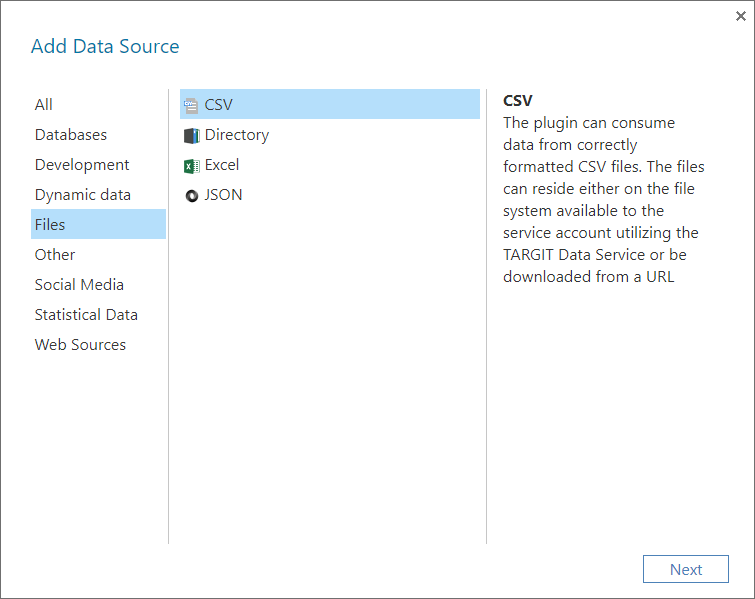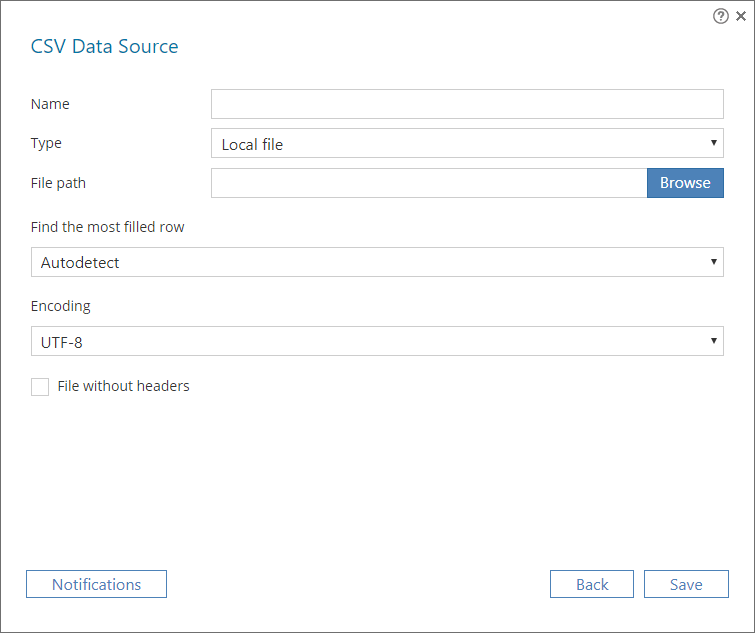CSV - Data Discovery Plugin
The CSV plugin can consume data from correctly formatted CSV files.
Adding the Data Source
The CSV plugin is a 'Files' data source.
Name
Enter a unique name for this data source. This is the name of the data source as it will appear in the Data Sources list in TARGIT Data Discovery.
Type
Select a type according to the accessibility of the data source:
- Local file
- Use this option if your data source is accessible on a hard drive or a network drive through a file explorer.
- File path: Enter, or browse, the path of the file, e.g. “C:\Temp\CountryLatLong.csv”. Bear in mind that the file must be accessible from the TARGIT server’s point of view.
- Url
- Use this option if your data source is accessible through http:// or https:// protocols.
- Use Credentials: An option for supplying username and password, if necessary.
- Server: Enter the link for accessing this data source, e.g. https://github.com/wp-content/uploads/2019/04/fsi-2019.csv
Schedule
Note: The Schedule options are only available for Url types. For Local files, data are reloaded automatically when the source file is updated and saved.
Click the ‘Set’ button to configure how often to check this data source for updated data.
The scheduling options can be set to: Minutes, Hourly, Daily, Weekly, Monthly or Yearly.
Find the most filled row
Select an option for detecting a row that best represents the data you want to load:
- Autodetect
- Automatically finds the row with the most filled columns.
- Skip X Lines
- Skips the first X rows and starts loading data from the next row.
- Do nothing
- Will assume data is available from the first row.
Encoding
If necessary, select the encoding with which the CSV file has been saved. Select from UTF-8, Windows-1252 and Windows-1251 encoding.
File without headers
Check this option if your CSV file does not have headers. When loaded, columns will be named “Column1, Column2, etc.”