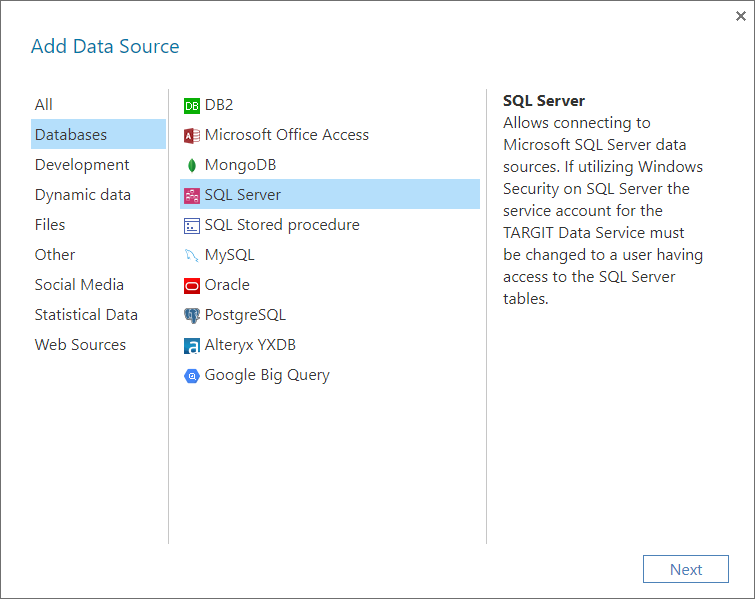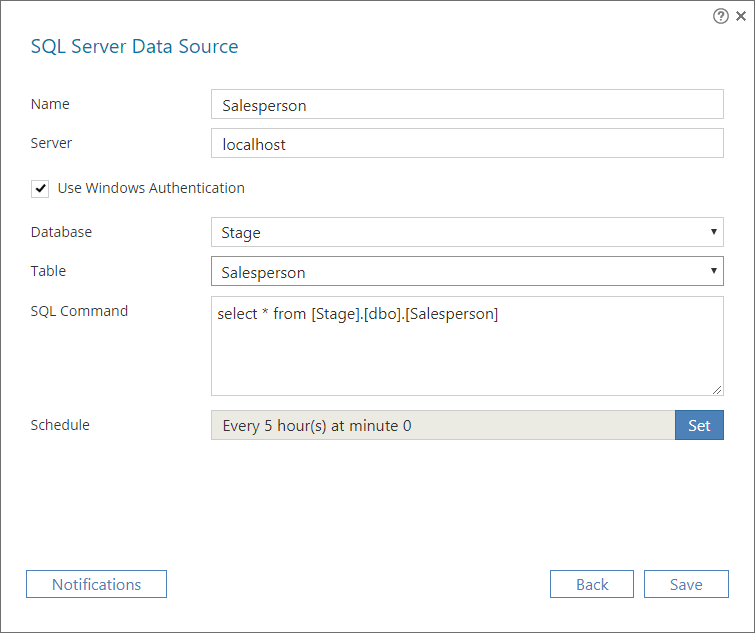DateTime- Data Discovery Plugin
The SQL Server plugin can connect to a Microsoft SQL Server database and read data from the available tables.
Adding the Data Source
The SQL Server plugin is a 'Databases' data source.
Name
Enter a unique name for this data source. This is the name of the data source as it will appear in the Data Sources list in TARGIT Data Discovery.
Server
Enter the name of the server hosting the SQL Server you would like to connect to.
Use Windows Authentication
If checked, you must make sure that the service account running the TARGIT Data Service is an account that has access to the SQL Server.
If unchecked, you must provide username and password of an account that has access to the SQL Server.
Database
Once server name and account information have been validated, you will be able to look up and select a database from the drop down list.
Table
Once a database has been selected, you will be able to select a table from the drop down list.
SQL Command
The default SQL Command will be to select all (select *) from the selected table. However, you can enter any valid select statement in this box to produce an output.
Example: SELECT [Code], [Name], [E-Mail], [Job Title] FROM [Stage].[dbo].[Salesperson] WHERE [Job Title] = 'Manager'
Schedule
Click the ‘Set’ button to configure how often to check this data source for updated data.
The scheduling options can be set to: Minutes, Hourly, Daily, Weekly, Monthly or Yearly.