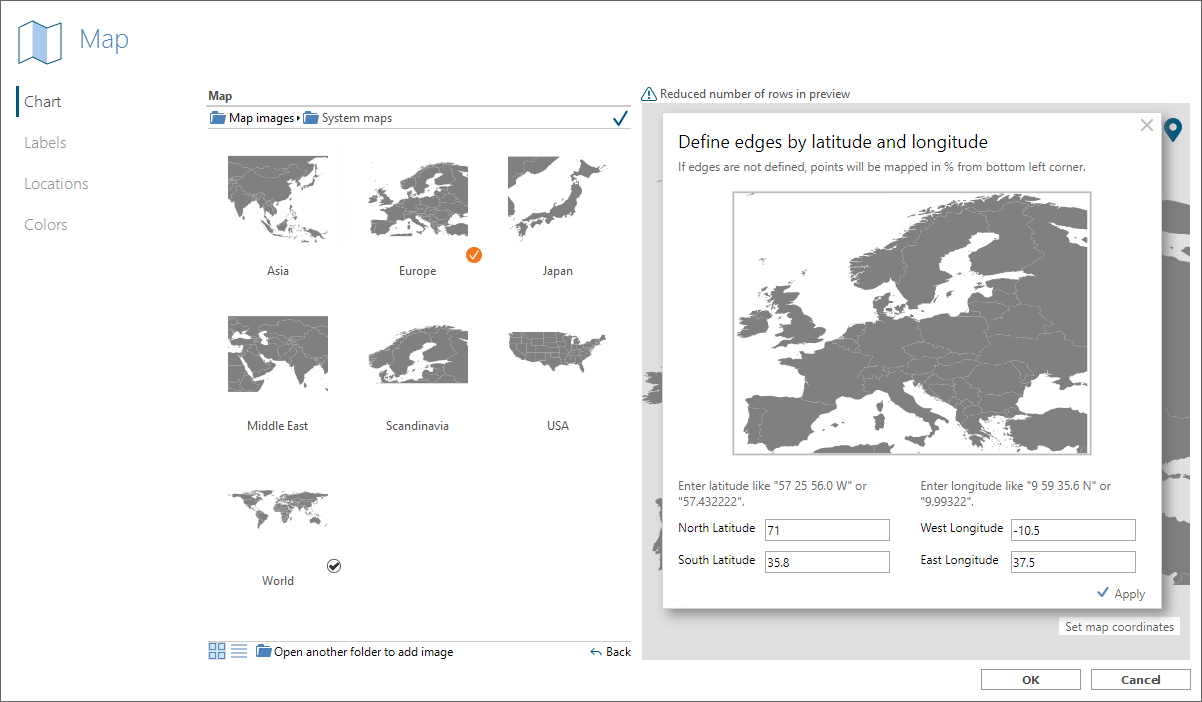News in TARGIT 2021
The TARGIT 2021 version includes a range of new features, bug fixes, and general performance improvements across the product.
The new features include:
- TARGIT Insights. Gain insight into how your TARGIT solution is being used - or not being used - and increase the value of your TARGIT investment.
- New Map Offering. Previous map object types are now consolidated into one map object type. Support for Longitude/Latitude, Heat maps and automatic updating.
- Dynamic/Static periods criteria. End-users can now select either Dynamic or Static when working with time dimensions from the criteria bar.
- Dynamic Hours and Minutes. Enables dynamic time criteria such as 'Previous 48 hours' or 'Last 30 minutes'.
- Hide objects. Totally hide an object 'If empty result' or if not met by required criteria.
- Disable Object Interaction. Prevent an end-user from interacting with an object - e.g. disable drills, disable switch to data views, disable exports etc.
- Label, Shape and Image objects. Simple objects that, apart from being easy to use, are totally data-unaware to ensure optimal performance.
- Override Data Points Limit. To ensure optimal performance, some graphs have been working with a fixed Data Points Limit. If necessary, you can now override this limit.
- Canvas alignment. The page/canvas on which you design a dashboard can now be aligned Top, Bottom, Left, Right and Center.
- Trigger Improvements. New trigger categories. Elevate object criteria to Global criteria. Export current document. Export specific Layout.
- User Dimensions as criteria. Build your global or local criteria from User Dimensions via the Criteria Editor.
- Improved Dynamic content. Better options for displaying the actual criteria currently affecting your data.
- System Variable for Iteration Member. E.g., in iterated reports, the new system variable will be useful for creating section headers.
- Parametric Roles.
- InMemory improvements.
- Relational Model improvements.
TARGIT Insights
TARGIT Insights is a new add-on product that comes with the TARGIT 2021 version. TARGIT Insights will provide valuable information about the use and current state of your TARGIT solution.
Once you enable TARGIT Insights, you will get this out-of-the-box:
- A cloud-based logging database.
- A comprehensive Data Model that connects automatically to your TARGIT Server.
- More than 30 pre-defined dashboards with relevant statistics about your TARGIT solution.
Some of the dashboard highlights are:
- User behavior - active an inactive.
- Documents and Data usage.
- Documents and Data not being used.
- Scheduled jobs statistics.
- Broken links overview.
See detailed TARGIT Insights documentation here: TARGIT Insights Documentation
The main dashboard of TARGIT Insights with links to all the other detail dashboards:
TARGIT Insights, once you have obtained the license for it, is easily activated as a cloud service:
New Map Offering
The Map object has now been consolidated into a single object type. Previously, maps could be one of at least three different object types.
Furthermore, the TARGIT 2021 version of maps now offers a range of new features, highly requested by end-users:
- Point location by Longitude and Latitude
- Heatmap
- Auto-mapping of new members
If your data contain longitude and latitude information, you can choose the Longitude/Latitude mapping type from the Locations tab in the Map properties dialog.
All members with longitude and latitude information will then be mapped.
New members with longitude and latitude information that are subsequently added to your data set, will automatically be mapped without further user interaction.
Please note that in order for Longitude/Latitude mapping to work correctly on custom maps, the projection type of these maps must be the 'equirectangular projection' mode.
Furthermore, the edges of the maps must be defined with regard to longitude and latitude information. These coordinates are set when adding/changing the map image.
The other mapping type is called 'Area mapping'. This option can be used if your map image is an SVG image with well-defined areas.
As part of the Area mapping dialog you select the dimension, e.g. Country, that you would like to map to a specific entry in your SVG image, e.g. area ID.
If new members are added to your data set, or if new areas are defined in the SVG image, these will automatically be mapped without further user interaction.
You can even create a combination of Point maps and Area maps:
Turn your point maps into Heatmaps. From the Color tab in the Maps properties dialog, you can select the Heatmap option and work with a few settings:
- Max value. Sets the maximum value of your measure that will result in the most intense color as defined by your color gradient.
- Radius. The radius, in pixels, of an individual heatmap point.
- Opacity. Enter a value between 0 and 1. E.g., a value of 0.5 means 50% opacity which would make it easier to see the background image through the heatmap points.
- Color gradient. Lets you select from a list of pre-defined color gradients - or you can define your own custom gradient.
The top/left color is used at the edge of the heatmap point, while the bottom/right color is used at the center of the heatmap point.
Dynamic/Static periods criteria
End-users will now be able to freely select from either Static options or Dynamic options when working with Time dimensions in the Criteria bar.
As a Designer user, you can control if a Time dimension in the Criteria should work only in a static way or only in a dynamic way, or if both options should be available to the end-user.
Dynamic Hours and Minutes
In addition to Dynamic periods on Years, Quarters, Months, Weeks and Days, TARGIT now also support Dynamic criteria on Hours and Minutes.
- Note: Hours and Minutes must be part of a hierarchy with at least Days/Dates on the parent level.
- Dynamic Periods decorations, in the TARGIT Management client, has been expanded to include Hours and Minutes.
Hide objects
You can now hide an object if it contains no data. In previous versions you would see the "No data to display with the current selection of criteria" message, which by many end-users erronously has been perceived as an error.
The option is a Visibility option in the Properties Smartpad to 'Hide if empty result'.
A similar option is available also for objects tht works with 'Required criteria'.
Tip: You can design your dashboard in such a way that, as an object becomes hidden, another object, behind the first object, becomes visible to the end-user.
Disable Object Interaction
From the Object list, you can now disable all end-user interaction with the object.
Potential reasons for diabling object interaction:
- To prevent end-users from seeing sensitive data (e.g. the detail data in the table behind a KPI object).
- To prevent end-users from exporting confidential data.
- To completely hide the object toolbar.
- To disable drills.
Label, Shape and Image objects
These are all objects that are made for simplicity.
Furthermore, as opposed to Text box objects, these simple objects do not request any data. So use the simple objects where possible to improve performance.
The simple objects are:
- Label. A single line of text that can be formatted by font style, size and color.
- Shape. Lines, Rectangles, Circles and Triangles - useful as separators, colored backgrounds, trigger indicators etc.
- Image. Images can be added directly from a file or as an URL.
When you add images as URLs you can have a web service that simply points to a folder with an image repository.
In this image repository you can then replace an old image with a newer version - and all dashboards and reports with the URL link will likewise update.
Label object:
Shape object:
Image object (from file):
Image object (from URL):
Override Data Points Limit
When you are working with large data sets in graphs, TARGIT will operate with a default upper limit of data points. If the limit is exceeded, you will not see all data points, but rather just a sample of the data.
In most cases this works well to improve the time it takes to present representative data.
In some cases, however, it is necessary to see more data points - or even all of them - albeit this may be at the cost of poorer performance. You can override the Data Point Limit in the Charts dialog.
One example is the ability to see outliers in a huge data set:
Canvas Alignment
Text:
- Bullet.
Trigger improvements
Text:
- Bullet.
User Dimensions as criteria
Text:
- Bullet.
Improved Dynamic Content
Text:
- Bullet.
System variable for Iteration member
Text:
- Bullet.
Parametric Roles
Text:
- Bullet.
InMemory improvements
Text:
- Bullet.
Relational Model improvements
Text:
- Bullet.